Alternative To Docker
Many daemons run with root user privileges which can be a security vulnerability because of access to read any file, install programs and edit applications. Podman (the POD MANager) is a tool for managing containers and images, volumes mounted into those containers, and pods made from groups of containers.
Podman allows a regular user to manage their pods (containers) without the need for root user privileges. Podman is free, open source and cross-platform (Mac, Windows and Linux) for use as a replacement for Docker.
By default, Podman stores containers in your home folder. This could be an issue if the home folder is on a smaller drive or partition (common for smaller faster SSD Drives). It is possible to move the container storage to another location.
Podman was originally used to compile PHP for the Learning PHP eBook.
This tutorial will create a container that uses Fedora Linux and Apache Web Server to run a simple index.html
For this example, I will assume that Podman is installed on your platform of choice. A text document that contains all the commands a user could call to assemble an image is called a Dockerfile when using Docker. Podman can use any name for the reference and I will called it a Dockerfile so that Docker fans can follow along by replacing “podman” with “docker”.
Requirements For Podman
Glossary:
Container
Software unit that packages code and all its dependencies for different computing environments.
Image
Container that is standalone and executable.
Docker
Platform that builds, shares and runs container applications.
Dockerfile
Text file without a file extension contains a script of instructions for building an image.
Open source
Freely available for possible modification and redistribution.
Test Tools
| Name | Description |
|---|---|
| CPU | Intel(R) i7 2600 @ 3.40GHz. |
| Memory | 16GB DDR3. |
| Storage | 400GB SSD. |
| Operating System | Fedora Linux Workstation 41. |
| Desktop Environment | Gnome 47. |
| Name | Description |
Generate HTML File
# Create New HTML File #
cat > index.html << 'EOF'
<!DOCTYPE html>
<html>
<head>
<title>Podman Managing Web Server</title>
<meta name="viewport" content="width=device-width, initial-scale=1" />
<style>
button { color: blue; background: red; }
</style>
</head>
<body>
<button type="button">Click Does Nothing</button>
<p>Be sure to check out <a href="https://ojamboshop.com">OjamboShop.com</a> <span>for the courses and to leave a donation click <a href="https://ojambo.com/donate">here</a></span><p>
</body>
</html>
EOF
Generate Dockerfile
# Create Dockerfile # cat > Dockerfile << 'EOF' FROM fedora:latest RUN dnf -y update && dnf -y install httpd git && dnf clean all COPY index.html /var/www/html/index.html ENTRYPOINT /usr/sbin/httpd -DFOREGROUND EOF
Build And Run
podman build --tag fedora:myhttpd -f ./Dockerfile podman run -p 8080:80 --name myhttpd --rm fedora:myhttpd
View
Open your web browser and point it to http:localhost:8080 or the internal intranet IP address and then wait for the HTML page to load.
Explanation:
- Create an HTML file that will be used by the Apache HTTP Server in the container.
- Generate a Dockerfile that will be used to build the container image.
- Use podman to build the container.
- Use podman to run the specified container and make it accessible via a specific mapped port number.
- Open your workstation web browser and navigate to the localhost and the assigned port number.
- For other devices such as phones and tablets, use the local workstation IP address and assigned port number in the web browser.
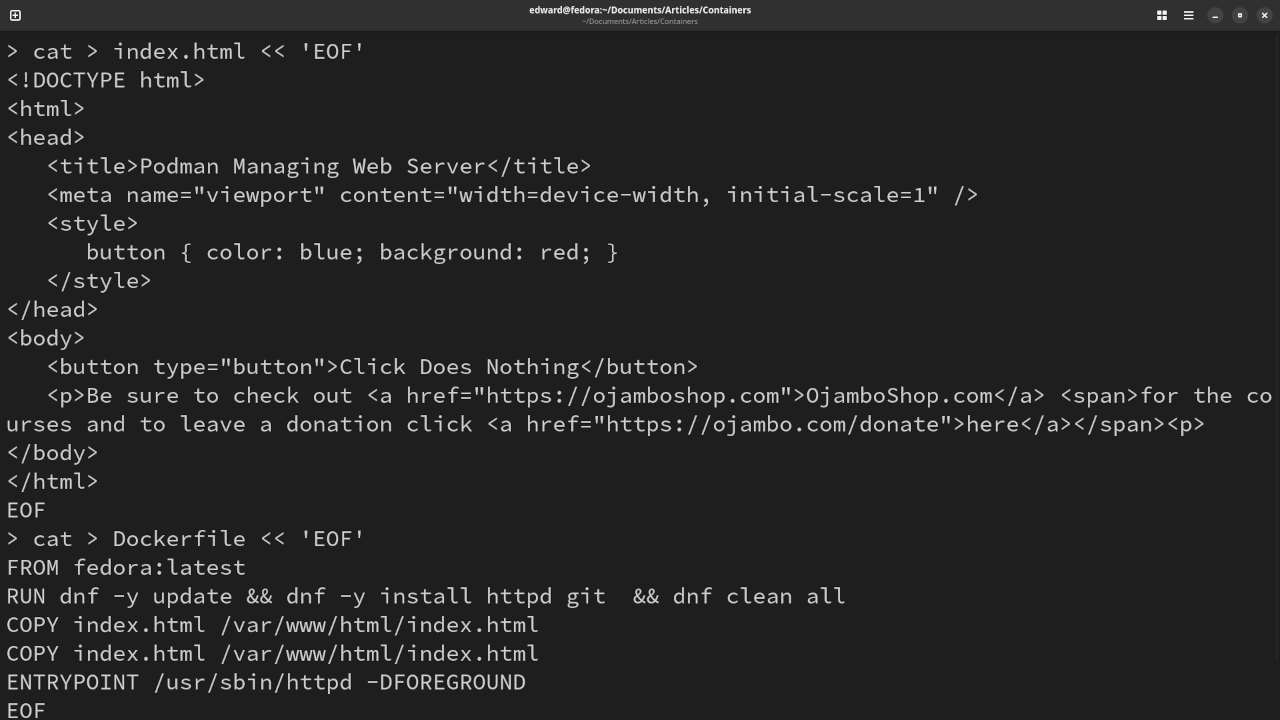
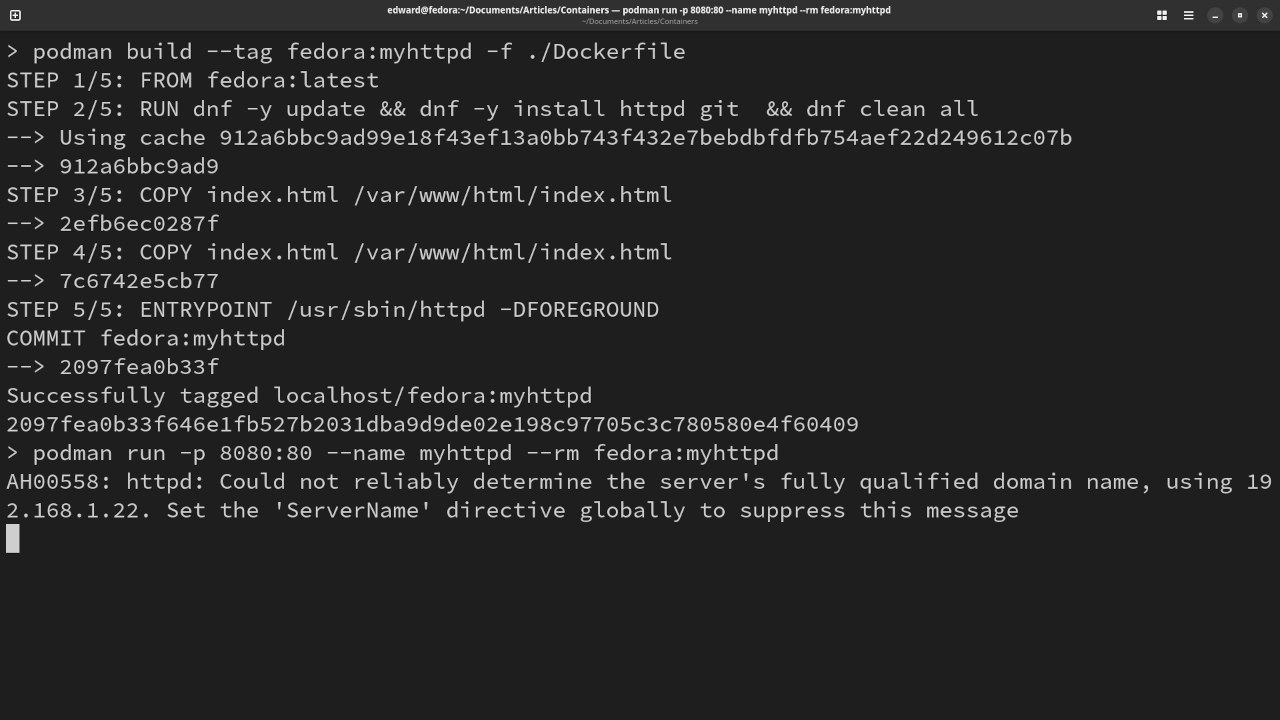
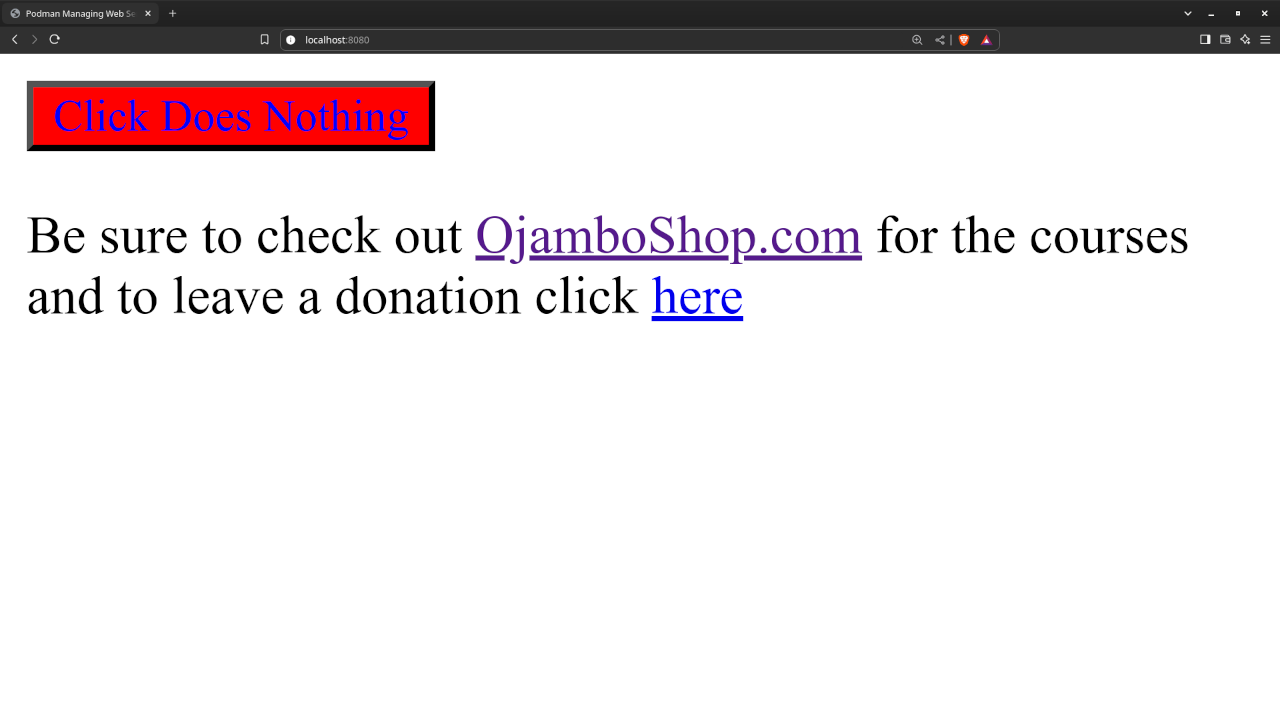
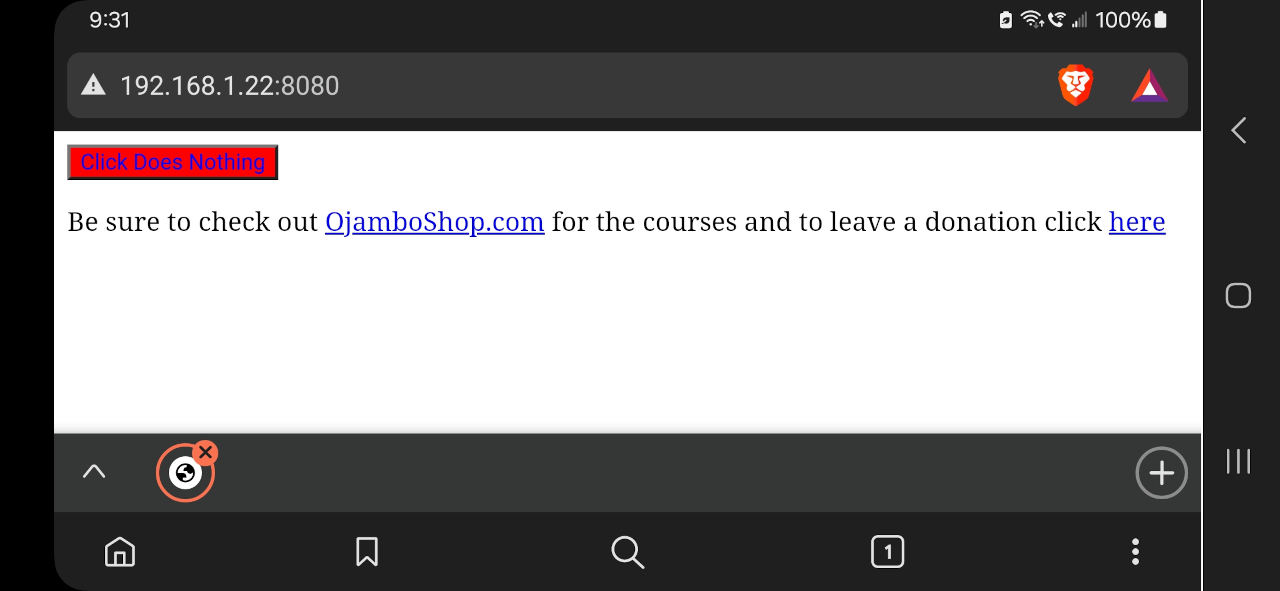
Usage
You can use any Dockerfile and Docker command arguments with Podman. For this tutorial, a custom Dockerfile was created to build a Fedora Linux based container running the Apache HTTP web server. Podman can be downloaded from Podman.
Open Source
Podman is licensed under the Apache License version 2.0. The permissive license requires the preservation of the copyright notice and disclaimer. It allows commercial use, modification, distribution, and allows making derivatives proprietary, consult the license for more specific details.
Conclusion:
Podman can be used a Docker alternative. Podman uses the same commands as Docker and is daemon-less, allowing a regular user to manage containers.
Podman can manage multiple containers as a single unit, providing a more flexible and powerful way to manage containerized applications.
If you enjoy this article, consider supporting me by purchasing one of my WordPress Ojambo.com Plugins or programming OjamboShop.com Online Courses or publications at Edward Ojambo Programming Books or become a donor here Ojambo.com Donate
References:
- Podman Container Management Tool
- Customer Sets Price Plugin for WooCommerce on Ojambo.com
- Learning JavaScript Course on OjamboShop.com
- Learning Python Course on OjamboShop.com
- Learning PHP Course on OjamboShop.com
- Learning JavaScript Paperback on Amazon
- Learning JavaScript Ebook on Amazon
- Learning Python Ebook on Amazon
- Learning PHP Ebook on Amazon
- OjamboServices.com For Custom Websites, Applications & Tutorials
Disclosure: Some of the links above are referral (affiliate) links. I may earn a commission if you purchase through them - at no extra cost to you.
