Distributed Version Control System
Learn essential Git workflows that streamline your software development process and ensure smooth collaboration.
Web designers and application developers can use Git to track changes or versions. Git is a distributed version control system (dvcs). Every repository (local copy of source code) contains the complete history therefore rendering a central server redundant or network independent.
The focus of this tutorial will be on a Git workflow step-by-step guide.
- Setting up a local repository and initializing your project.
- Making changes, staging files, and committing with meaningful messages.
- Pushing your changes to a remote repository.
Requirements For Using Git
Glossary:
Distributed Version Control System
(DVCS) tracks versions of files.
Software Collaboration
Teams working together on projects.
Repository
Project storage space where all changes to files are tracked.
Branch
Enables developers to work on different versions of the project.
Stage
Prepare for a commit by adding files to a staging area.
Commit
Captures staged changes as a snapshot to add to repository’s history.
Tools
| Name | Description | Example |
|---|---|---|
| Text editor | For creating and editing source code | Apache Netbeans IDE |
| SSH | Secure Shell Client | OpenSSH |
| Shell Access | Access to the command line. | Terminal |
| Git | Distributed version control system. | Git |
| Name | Description | Example |
Create Local Repository
# Create New Project Folder If Applicable # mkdir localproject # Enter Project Folder # cd localproject # Initialize Local Repository As Working Folder # git init
Add New File To Local Repository
# Create New File # echo "Did you know that Ojambo.com has a donate button" > Readme.txt # Start Tracking A Specific File (Stage) With Git # git add Readme.txt # Add A Message And Commit Changes With Git # git commit -m "Initial Commit"
Create Remote Repository
# Create And Initialize Remote Repository # git init --bare project.git
Connect Local Project To Remote Repository
# Add Remote Repository In Local Project # git remote add origin remoteUser@remoteServer:project.git
Push Changes To Remote Repository
# Push Local Branch Changes To Remote Branch # git push origin master
Clone Project From Remote
# Exit Out Of Local Project Folder # cd .. # Clone Remote Repository Into New Local Folder # git clone remoteUser@remoteServer:project.git myproject cd my project ls cat Readme.txt
Staging Files In Cloned Project
# Make Changes To An Existing File # echo " that is easy to use." >> Readme.txt # Create A New File # echo "OjamboShop.com has online courses" > Alert.txt # Stage All Changes # git add . # Check Status # git status
Explanation:
- The remote repository is created with bare because a working folder is not needed or it might be elsewhere such as for websites.
- The add command stages the desired files.
- The commit command will record a snapshot.
- The status command displays the state of the working folder and staging area.
- During the initial push, 2 branches are created, locally it is master and remote is origin.
- The clone command is used to obtain the remote repository.
The remote repository is normally hosted on a remote location and accessed through SSH or a platform-specific method. During the commit, a message that clearly explains the changes made and why they were made helps future developers understand the context.
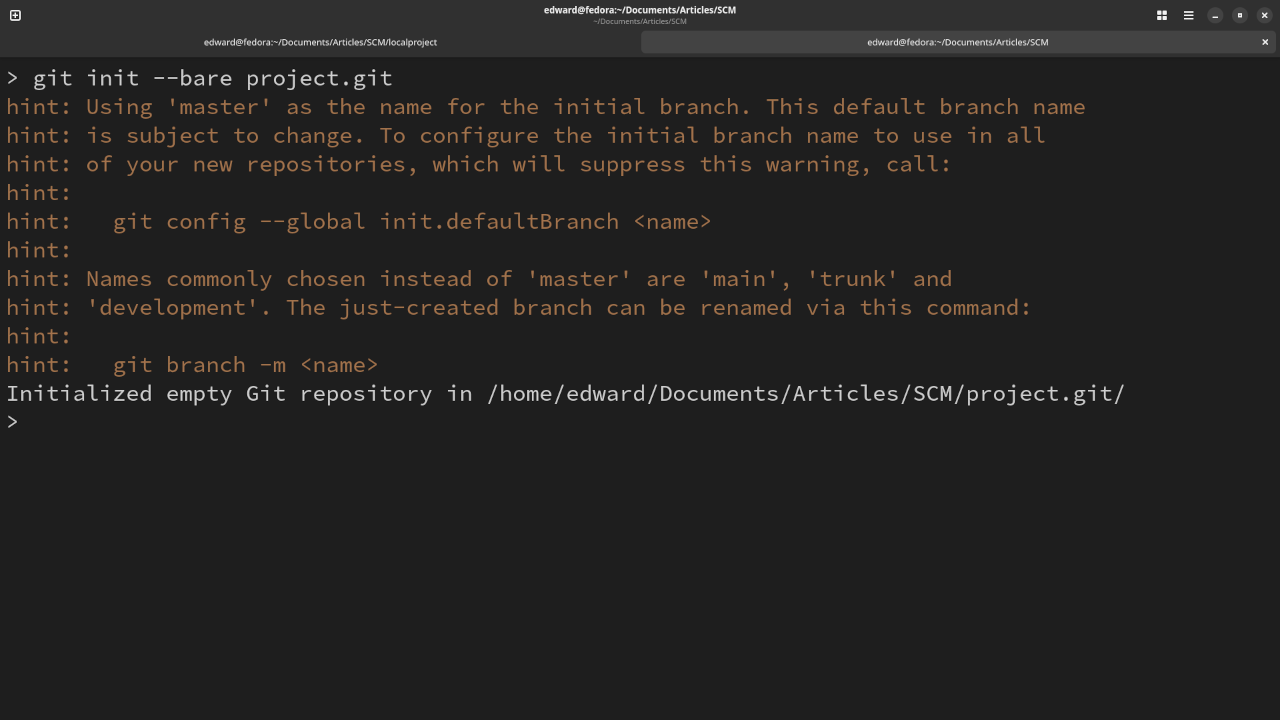
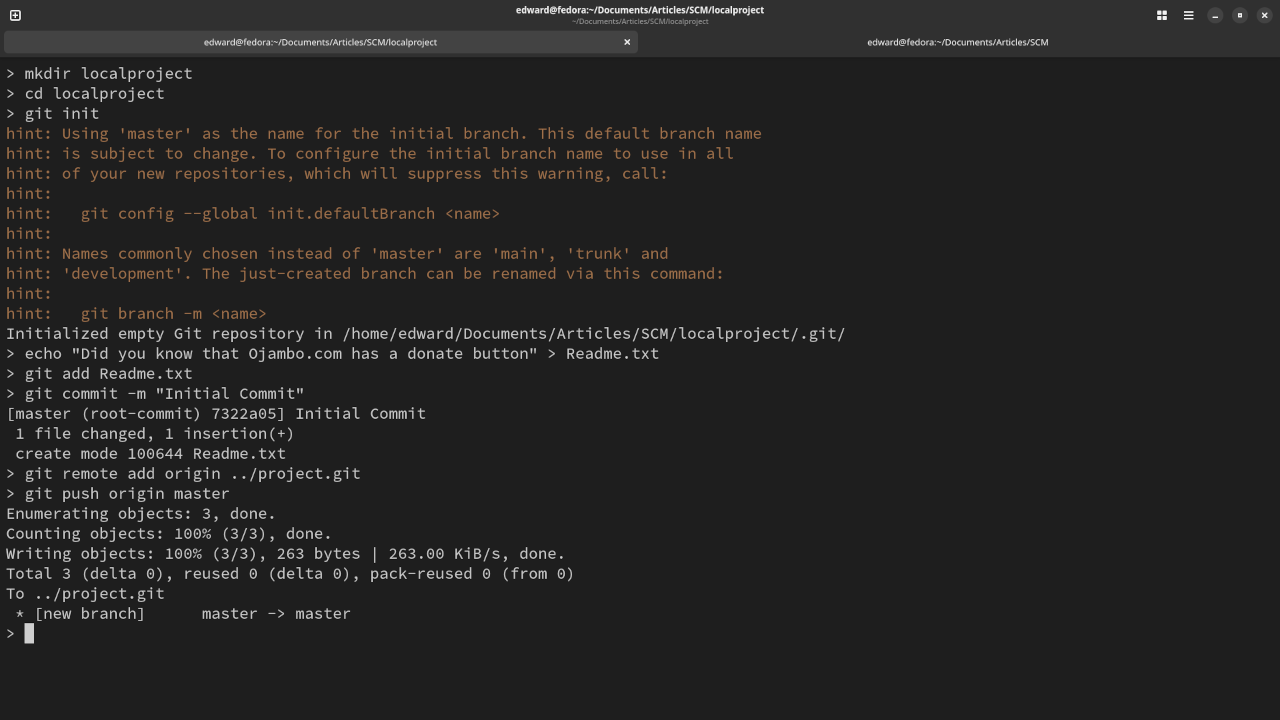
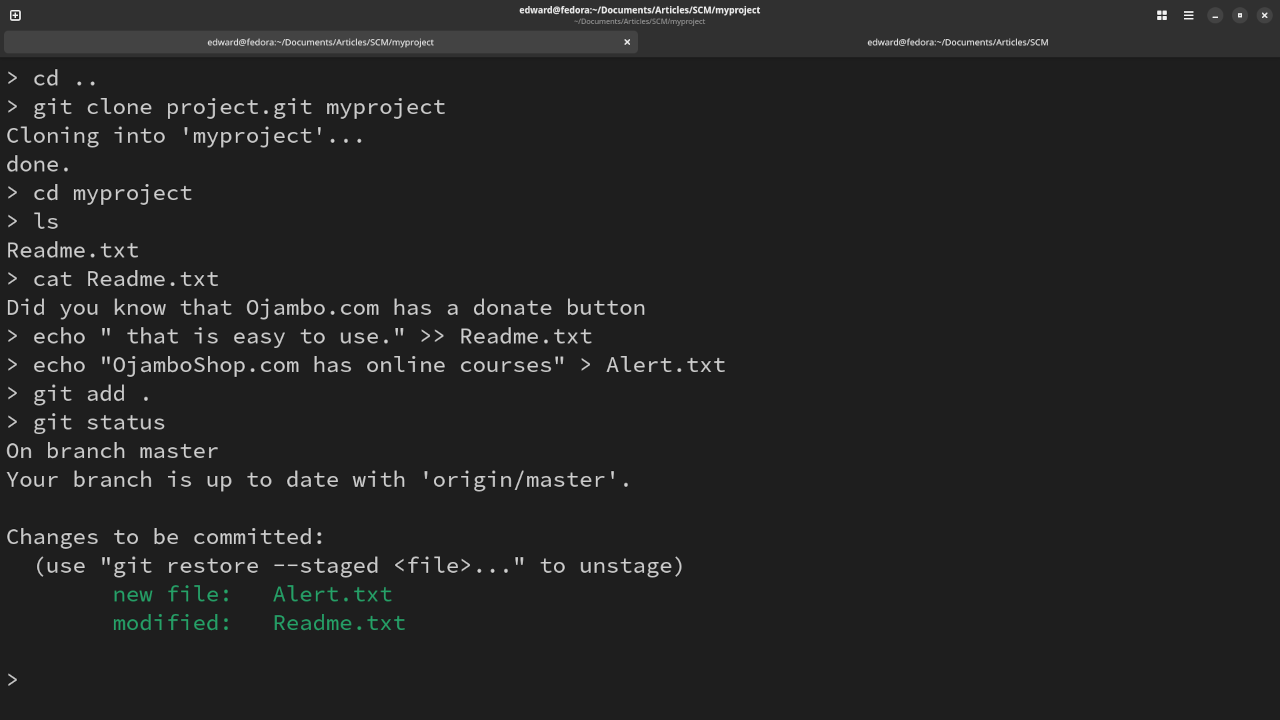
Usage
You can use any IDE or text editor and the command-line or a web browser (if applicable) to run Git commands. For this tutorial, Git was used for source code management. Git is cross-platform compatible (Unix, Linux, MacOS and Windows). Git can be downloaded from git-scm.com.
Open Source
Git is licensed under the GNU General Public License Version 2.0. The copyleft license comes with strict rules and requirements to ensure the software remains free and open-source. It allows commercial use, modification, distribution, and allows making derivatives proprietary, consult the license for more specific details.
Conclusion:
Git is a popular source code management system. Git is a distributed revision control system because every “working directory” contains the complete history and therefore revision tracking capabilities.
Git can work on remote servers or local machines to push committed changes and clone.
If you enjoy this article, consider supporting me by purchasing one of my WordPress Ojambo.com Plugins or programming OjamboShop.com Online Courses or publications at Edward Ojambo Programming Books or become a donor here Ojambo.com Donate
References:
- Git Distributed version control system
- Customer Sets Price Plugin for WooCommerce on Ojambo.com
- Learning JavaScript Course on OjamboShop.com
- Learning Python Course on OjamboShop.com
- Learning PHP Course on OjamboShop.com
- Learning JavaScript Paperback on Amazon
- Learning JavaScript Ebook on Amazon
- Learning Python Ebook on Amazon
- Learning PHP Ebook on Amazon
- OjamboServices.com For Custom Websites, Applications & Tutorials
Disclosure: Some of the links above are referral (affiliate) links. I may earn a commission if you purchase through them - at no extra cost to you.
