Diff Command Compares Files
GNU Diffutils is a package of multiple applications related to finding differences between files. One of the applications is the diff command that display differences between the contents of 2 files.
The file comparison utility diff outputs differences between 2 files. The diff command outputs line by line in multiple formats based on the command line options.
Identical files will not produce an output. Binary files will be reported as different only.
The focus of this tutorial will be on the differences between 2 text files and 2 binary files.
- Creating 2 files.
- Running the diff command on the 2 files.
- Explaining the output diff or patch.
Requirements For Using Diff
Glossary:
Patch
Set of differences.
Binary File
Computer file that is not a text file.
Tools
| Name | Description | Example |
|---|---|---|
| Bitmap editor | For creating and editing bitmap images | GNU Image Manipulation Program (GIMP) |
| Text editor | For creating and editing source code | Apache Netbeans IDE |
| SSH | Secure Shell Client | OpenSSH |
| Shell Access | Access to the command line. | Terminal |
| Diff | File comparison utility. | diff |
| Name | Description | Example |
Create First Text File
# Create New Text File # cat > test1.txt << 'EOF' Check out the awesome feature On Ojambo.com For making a donation In the header bar EOF
Create Second Text File
# Clone New Text File # cp test1.txt test2.txt
Create Third Text File
# Create New Text File # cat > test3.txt << 'EOF' Check out the awesome feature On OjamboShop.com For taking a course In the header bar EOF
Compare Any Two Files
# Compare Files With Diff # diff test1.txt test2.txt diff test1.txt test3.txt diff test1.jpg test2.jpg diff test1.jpg test3.jpg
Save Patch
# Save Differences # diff test1.txt test2.txt > diff1.txt diff test1.txt test3.txt > diff2.txt diff test1.jpg test2.jpg > diff3.txt diff test1.jpg test3.jpg > diff4.txt
Explanation:
- The first and second files are the same.
- The first and third files are different.
- Binary files out only state if they “differ”.
- The “2,3c2,3” means that lines 2 and 3 are different.
- The less than symbol (<) is the second file in the diff command.
- The greater than symbol (>) is the first file in the diff command.
The diff command will compares 2 files and output any changes. The output contains the line numbers of the applicable changed lines.
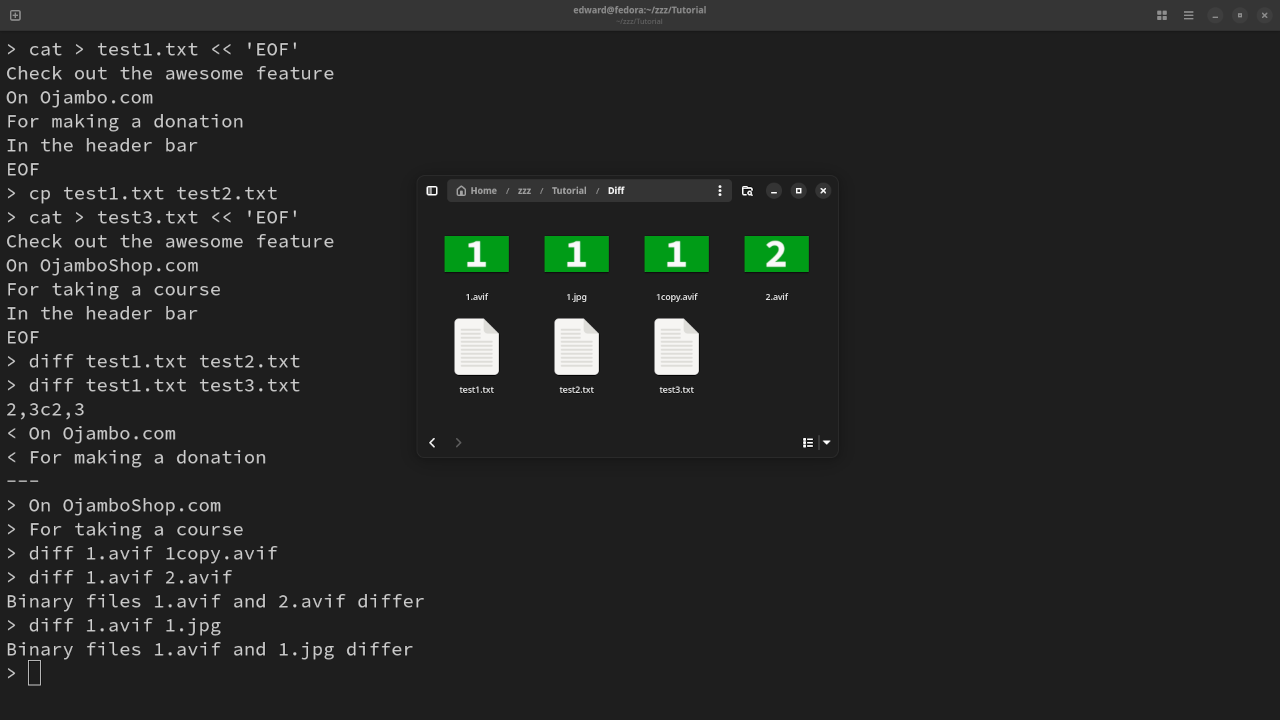
Usage
You can use any IDE or text editor and the command-line or a web browser (if applicable) to run Diff commands. For this tutorial, Diff was used on text files and binary files. Diff is cross-platform compatible (Unix, Linux, MacOS and Windows). Diff can be downloaded from GNU Diffutils.
Open Source
Diffutils is licensed under the GNU General Public License Version 3.0 or later. The copyleft license comes with strict rules and requirements to ensure the software remains free and open-source. It allows commercial use, modification, distribution, and allows making derivatives proprietary, consult the license for more specific details.
Conclusion:
The file comparison tool “diff” is a command line utility used to output changes between files. The output contains the affected line numbers. The output also shows the content of the affected line numbers preceding a greater than or less than symbol..
The programmer can determine which changes to revert based on the line number output. The affected line number output is based on the order in which the “diff” command was used.
If you enjoy this article, consider supporting me by purchasing one of my WordPress Ojambo.com Plugins or programming OjamboShop.com Online Courses or publications at Edward Ojambo Programming Books or become a donor here Ojambo.com Donate
References:
- GNU Diffutils Package
- Customer Sets Price Plugin for WooCommerce on Ojambo.com
- Learning JavaScript Course on OjamboShop.com
- Learning Python Course on OjamboShop.com
- Learning PHP Course on OjamboShop.com
- Learning JavaScript Paperback on Amazon
- Learning JavaScript Ebook on Amazon
- Learning Python Ebook on Amazon
- Learning PHP Ebook on Amazon
- OjamboServices.com For Custom Websites, Applications & Tutorials
Disclosure: Some of the links above are referral (affiliate) links. I may earn a commission if you purchase through them - at no extra cost to you.
