Live stream set for 2025-04-28 at 14:00:00 Eastern
Ask questions in the live chat about any programming or lifestyle topic.
This livestream will be on YouTube or you can watch below.
Enable Developer Options
Android Studio is the official IDE for Android app development. It is based on IntelliJ IDEA software by JetBrain.
This tutorial explains how to enable Wireless debugging without a wired connection using the command line tool adb. It compliments the Kotlin Camera2 API Android Development article which is a continuing series on the Chicken Webcam.
Android Studio is a free Java-based IDE for Java from the site https://developer.android.com. There are downloadable packages for Linux, Mac and Windows systems. Android Studio can easily be extended by plug-ins to make develop applications more convenient.
A minimum of Android 11 (API level 30) is required for Android phones and Android 13 (API level 33) for Android TV and WearOS.
Requirements For Android Studio Wireless Debugging
Glossary:
IP
Internet Protocol address is a numerical label that is assigned to a device connected to a computer network.
Wi-Fi
Wireless network protocols based on the IEEE 802.11 standards for local area networks.
WLAN
Wireless LAN is a computer network that links 2 or more devices.
TCP/IP
Transmission Control Protocol/Internet Protocol is a framework for computer networking.
USB
Universal Serial Bus is a standard for digital data transmission and power delivery between electronics.
ADB
Android Debug Bridge.
API
Application Programming Interface is a set of rules or protocols that enables software applications to communicate with each other to exchange data, features, and functionality.
Code Editor
Designed for writing and editing source code.
IDE
Integrated Development Environment combines various tools need for software development.
Plugin
Software component that adds specific functionality.
Theme
Preset package containing graphical appearance to customize look and feel.
Open source
Freely available for possible modification and redistribution.
Android Devices
| Name | Description | Recording | Power |
|---|---|---|---|
| Sony Xperia XA1 Ultra | Updated to Android 8.0 and latest web browser. | Takes photos and videos on front and back cameras. | USB Type-C 2.0 10W charging |
| Samsung Galaxy S21 FE 5G | Updated to Android 14.0 and default camera application. | Takes photos and videos on front and back cameras. | USB Type-C 2.0 <25W charging |
| Name | Description | Example |
Connect Android Device Over Wi-Fi
- Enable Developer options on the Android device (normally found on Settings -> About phone).
- Scroll down to Wireless debugging and enable.
- Tap on Wireless debugging to open the Wireless debugging screen.
- Select Pair device with pairing code.
- Open Android Studio on your workstation and open the run configurations menu.
- Select Pair Devices Using Wi-Fi.
- Click on Pair using paring code.
- Select device and enter pairing code shown on Android device.
The pairing code is 6 digits and you must use the Enter key after input otherwise it will not pair.
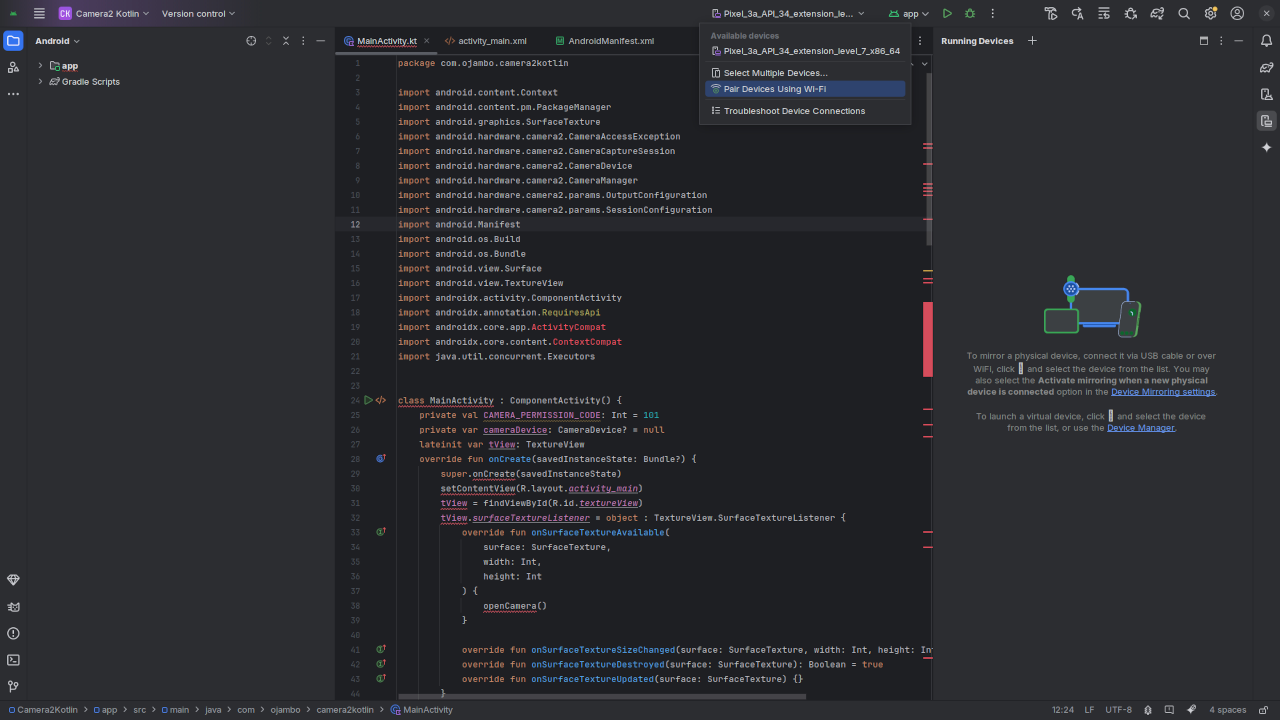
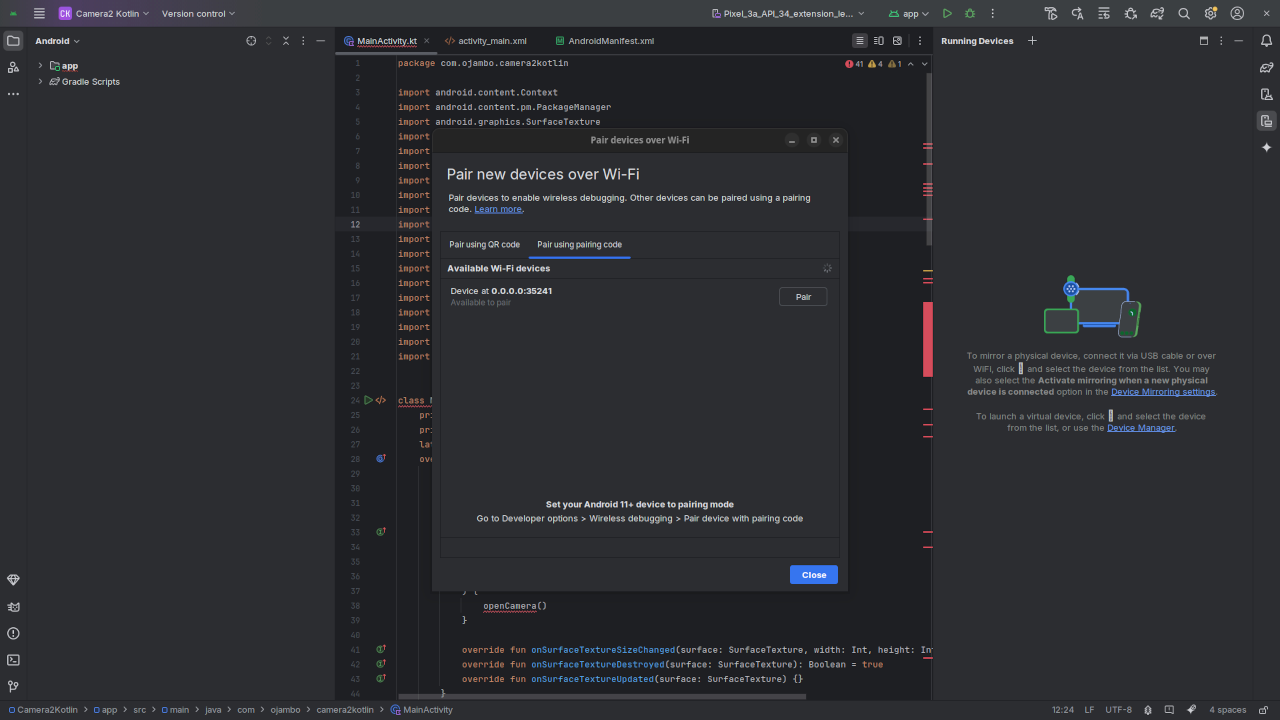
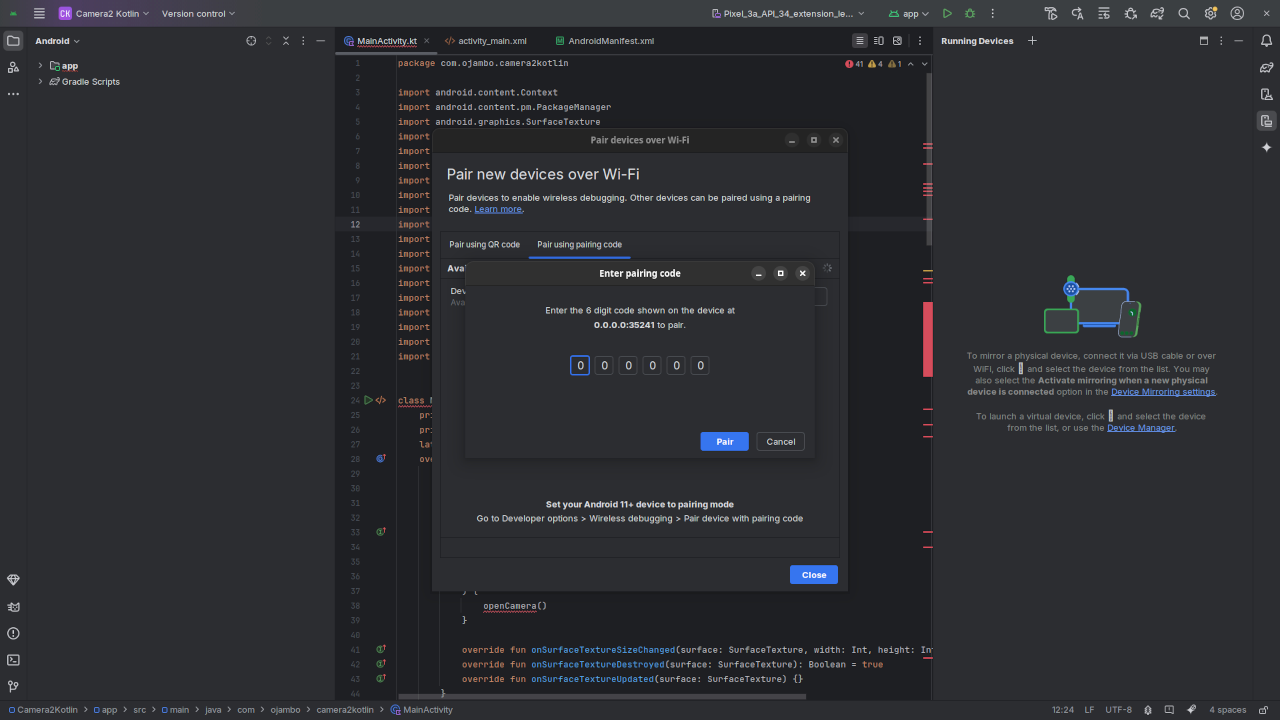
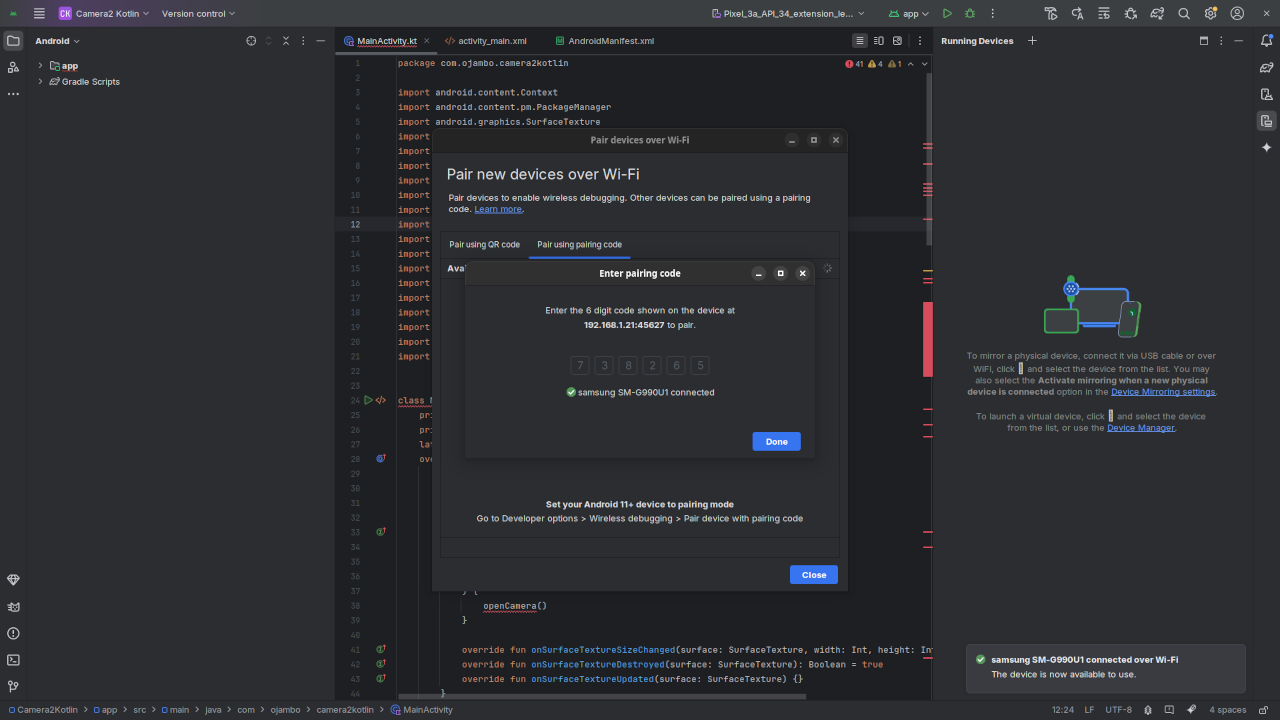
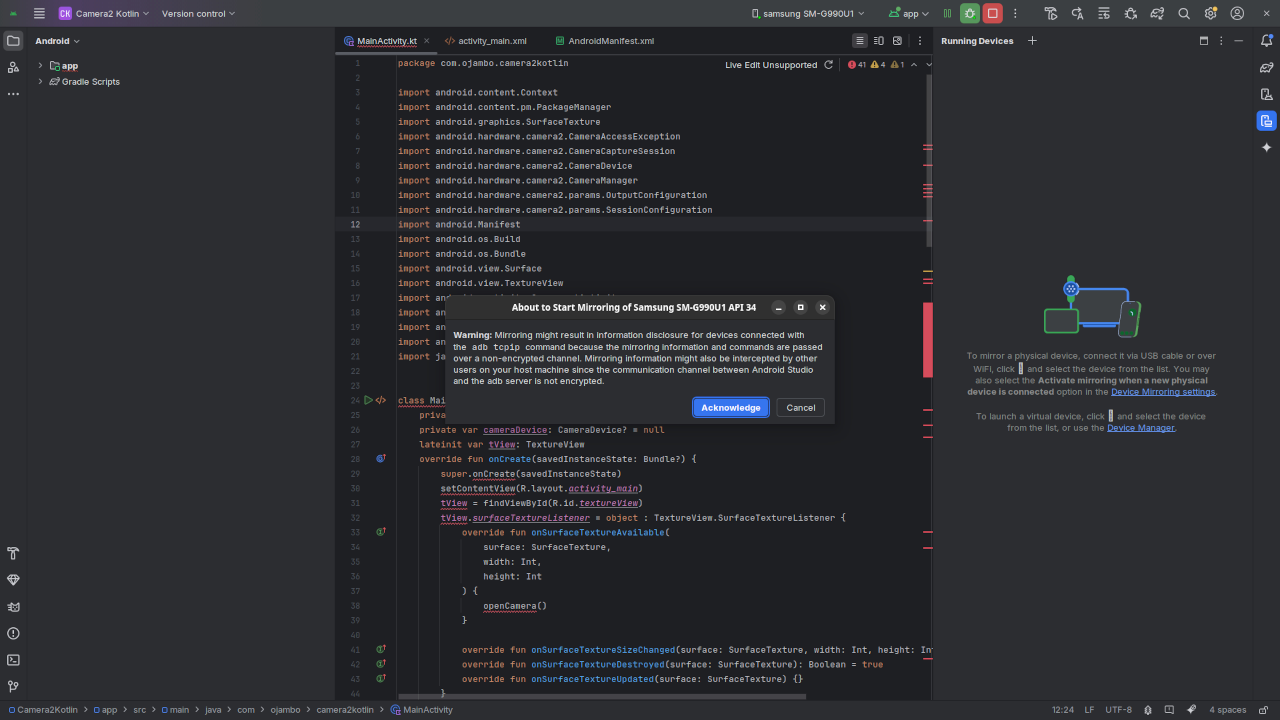
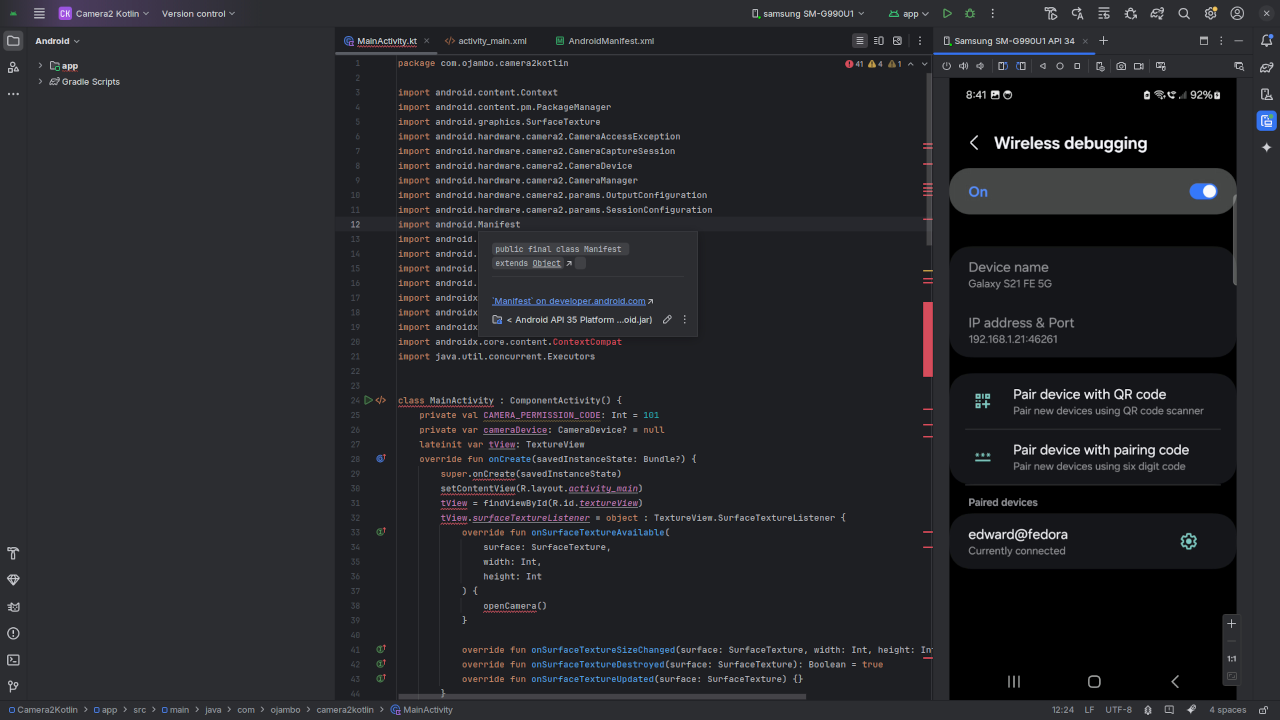
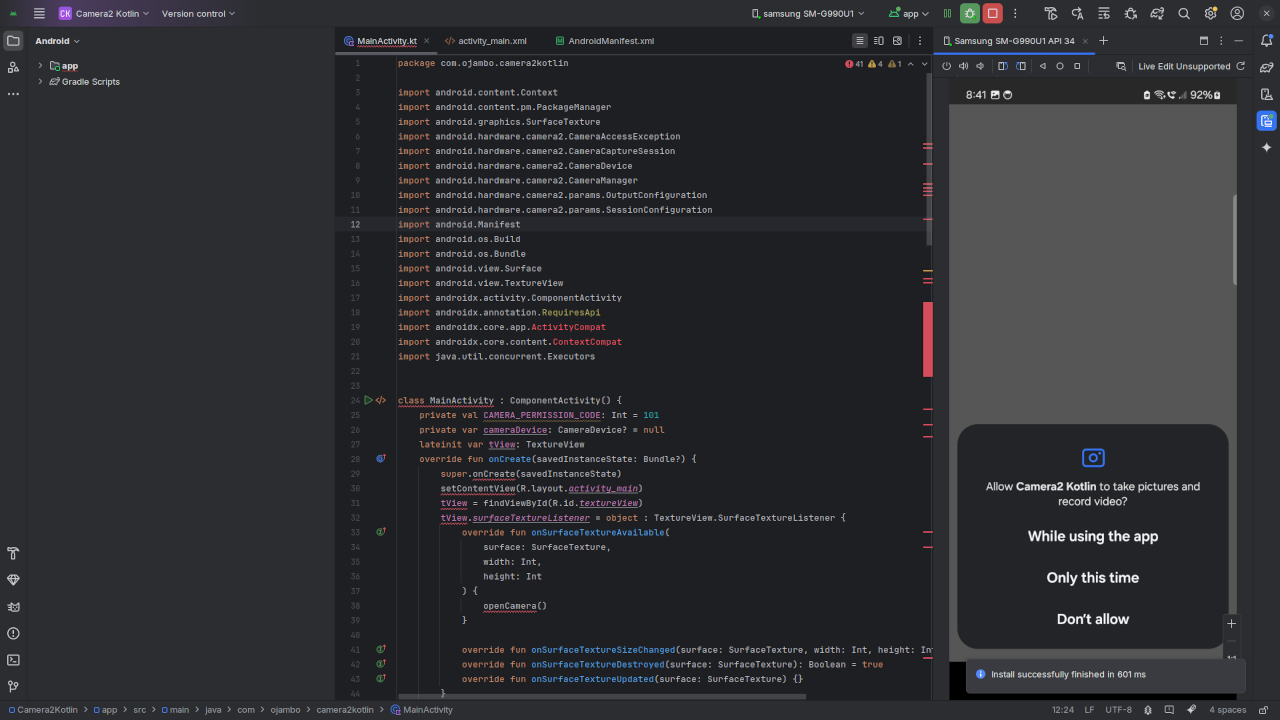
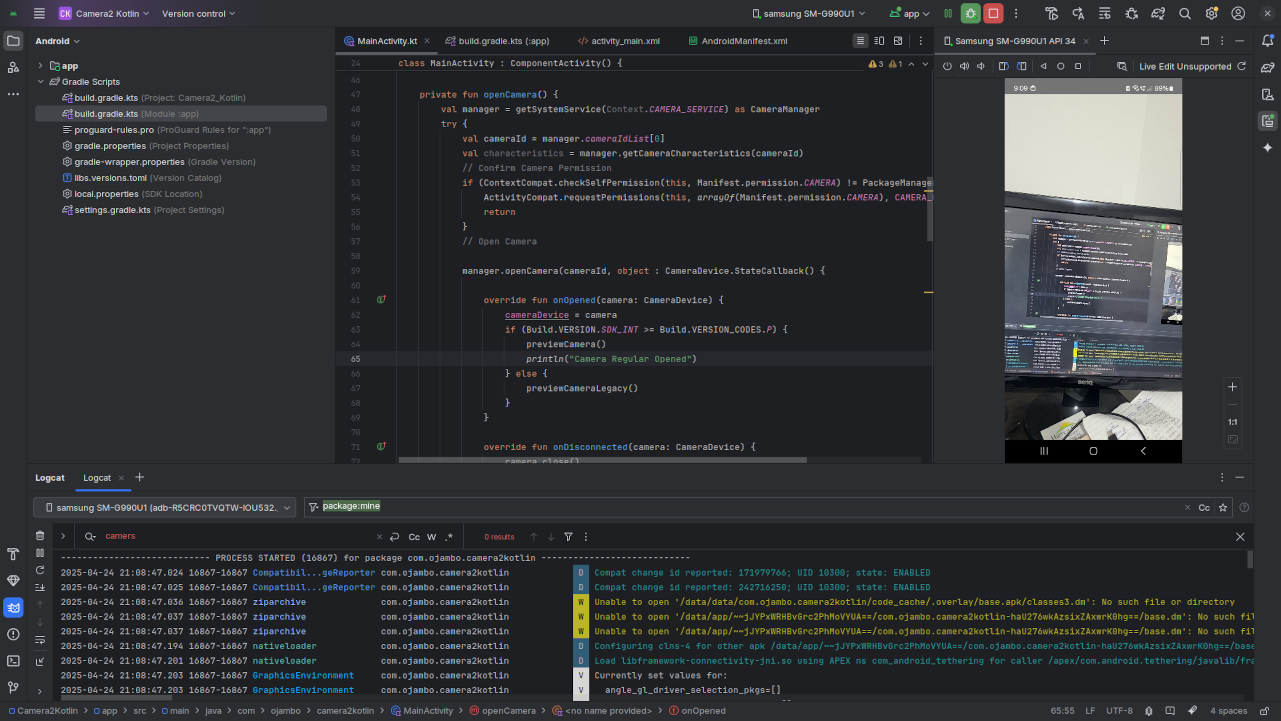
Usage
Android Studio makes it easier to wirelessly connect to Android devices. Please note that some of the SDKs shipping with Android Studio are proprietary.
Open Source
Android Studio is licensed under the Apache License Version 2.0. The permissive license has conditions requiring preservation of copyright and license notices. This allows commercial use, modification, distribution, and allows making derivatives proprietary.
Kotlin is licensed under the Apache License version 2.0. The permissive license requires the preservation of the copyright notice and disclaimer. It allows commercial use, modification, distribution, and allows making derivatives proprietary, consult the license for more specific details.
Android is licensed under the Apache License version 2.0 for the userspace software and GNU General Public License (GPL) version 2 for the Linux kernel. The permissive license requires the preservation of the copyright notice and disclaimer, while the copyleft license comes with strict rules and requirements to ensure the software remains free and open-source. It allows commercial use, modification, distribution, and allows making derivatives proprietary, consult the license for more specific details.
Conclusion:
Android Studio is a very powerful integrated development environment for creating Android applications. It is simply to wirelessly pair with a 6 digit code as it only requires Developer options on the Android device.
If you enjoy this article, consider supporting me by purchasing one of my WordPress Ojambo.com Plugins or programming OjamboShop.com Online Courses or publications at Edward Ojambo Programming Books or become a donor here Ojambo.com Donate
References:
- Customer Sets Price Plugin for WooCommerce on Ojambo.com
- Learning JavaScript Course on OjamboShop.com
- Learning Python Course on OjamboShop.com
- Learning PHP Course on OjamboShop.com
- Learning JavaScript Paperback on Amazon
- Learning JavaScript Ebook on Amazon
- Learning Python Ebook on Amazon
- Learning PHP Ebook on Amazon
- OjamboServices.com For Custom Websites, Applications & Tutorials
