Jokosher 0.11.5 Review
Jokosher was discovered while trying to add audio to the Ojambo.com Image Favicon Video. Audacity would not run on my Fedora 13 Desktop Computer. Audacity gave me this error “Expression ‘stream->capture.pcm’ failed in ‘src/hostapi/alsa/pa_linux_alsa.c’, line: 3653“.
Jokosher was installed and I was able to use it without reading the manual or help file. The video was finished after recording my audio and adding the amplify filter in Jokosher. Once the video was uploaded, I read the help file and manual. Some more filters were installed.
Jokosher is a free multi-track audio editor from http://www.jokosher.org. There are downloadable packages for Linux and Windows. It is very easy to use and never crashed while in use.
Test System
CPU: Intel(R) Pentium(R) Dual CPU E2180 @ 2.00GHz
Memory: 1Gb
Audio device: Intel N10/ICH 7 Family HDA Controller (rev 01)
USB Microphone: JMTek, LLC. SSS Headphone Set
Operating System: Fedora 13
Jokosher: Version 0.11.5
Jokosher Features
On start, Jokosher always shows a welcome dialog where you may create a new project or browse for an existing one. Jokosher is very helpful in that recent projects can easily be opened while in the welcome dialog.

The main recording view is the default view. It is possible to drag audio files into the recording view. The audio files will automatically be allocated with individual instruments such as audio file.
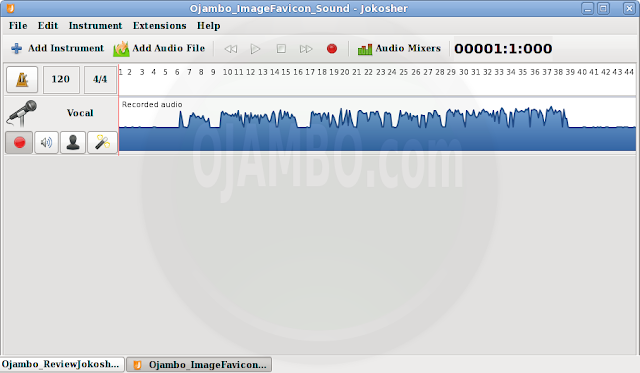
To add an instrument, simple click on the Add Instrument Button or Instrument Menu -> Add Instrument.
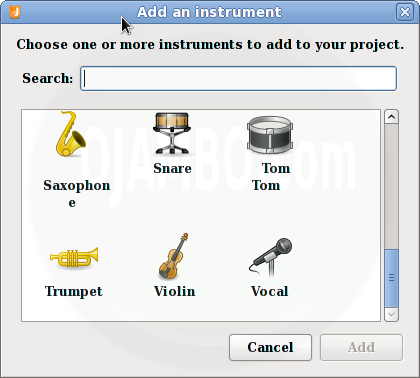
To modify preferences, File Menu -> Recording Inputs -> Change Sound System or Edit Menu -> Preferences.
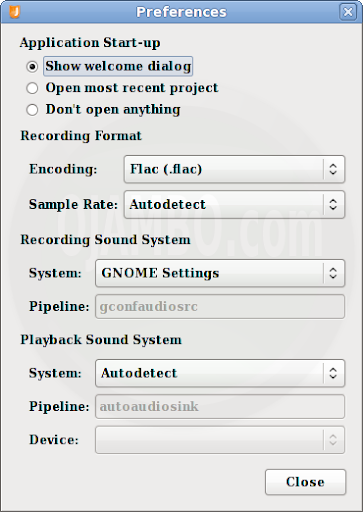
To Record audio from your input source, simple click on the Record Button. To add effects, click on the Instrument Effects Icon -> Select Effects. Remember to Click on the Adjust Button or on the Effect to modify any parameters. More digital effects can be found at LADSPA.
Editing is possible on the timeline. To split an audio block, simple double click on the desired timeline. To add a volume fade, click on the SHIFT-KEY, then use the mouse to move or add wave lines.
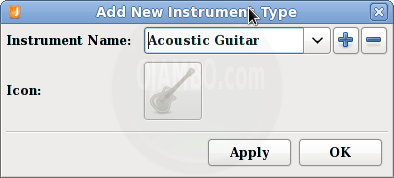
Clicking on the Audio Mixers Button will add the the mixing view to the main recording view. During testing, the only available mixing was left and right.

Use Extensions Menu -> Add New Instrument to add or delete a new instrument. Click the Add icon to add and the Minus icon to delete.
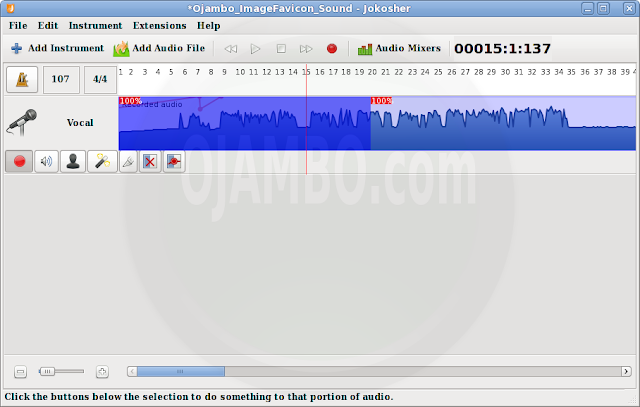
Search for free audio from the Freesound Project freesound.org using Extensions Menu -> Freesound. One great feature is running Jokosher in a small window, implemented by Extensions Menu -> Minimal Mode.
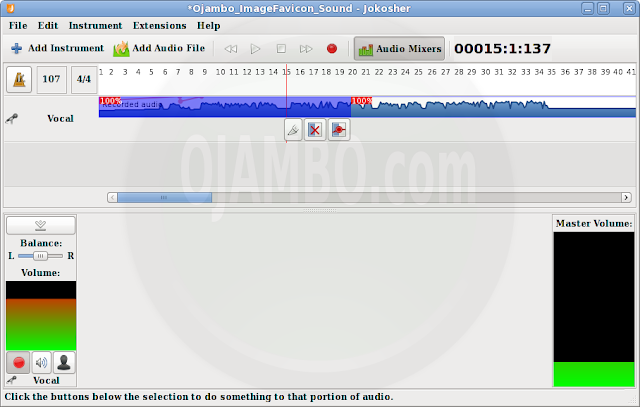
Once your editing is complete, you may wish to mix multiple tracks together. Jokosher allows mixing if required. Simple use File Menu -> Mixdown -> Create Mixdown Profile and Actions. Click the Add icon to add and the Minus icon to delete.
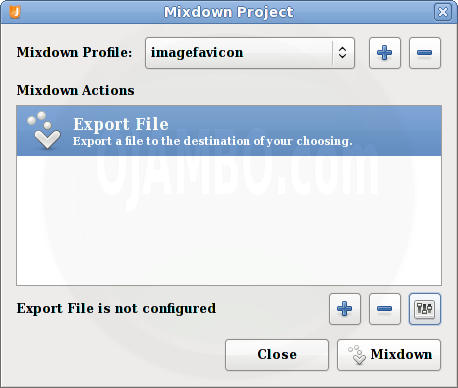
Results
The record button was very smooth because it starts recording immediately. By default, Jokosher will overwrite parts of the track while recording, therefore always use new tracks for re-recording. The voice quality on the non-name USB microphone was good and the output did not require any effects except amplify. Trimming and Removing portions of the audio was very fast.
In conclusion, Jokosher is a great audio editor. It quickly enabled me add and edit audio for the Ojambo.com Image Favicon Video. Recording audio with Jokosher was easy because it correctly detected the default system settings. Ojambo.com highly recommends.
-
Recommendations:
- For lower quality microphones and audio inputs, use the mono amplifier.
- Use Minimal Mode for screencasts or podcasts.
2 thoughts on “Review Jokosher”
Comments are closed.